Email Marketing Best Practices
One of the main differentiators between ourselves and every other photography hosting site out there is our highly customizable emailing templates that include the ability to dynamically link and drop in photos of a specific runner. Through Flashframe you can create a custom email, and run custom drip campaigns to drive as much value out of your event photography. We've seen that custom emails that include a runners photo and direct album link drive increased revenue by as much as 50%, so don't miss out on the opportunity to get that extra percent!
First, you need to create a template here: https://www.flashframe.io/home/marketing/emails/ You can drop in HTML from other templated emails. Many people have pulled in templates from MailChimp, etc. You can use our preview tool, paper plane icon, to send yourself an example before finalizing decisions. Make sure to use the custom runner link and custom runner photo boxes on the right to drop in those into your template. If you're a real HTML wizard you can opt for not using our interface at all and instead use the quick ability to replace variables:
Thus you could do something like:
<a href="%%photo_link%%">Click Here To See Your Photos</a>
<img src="%%image_link%%">
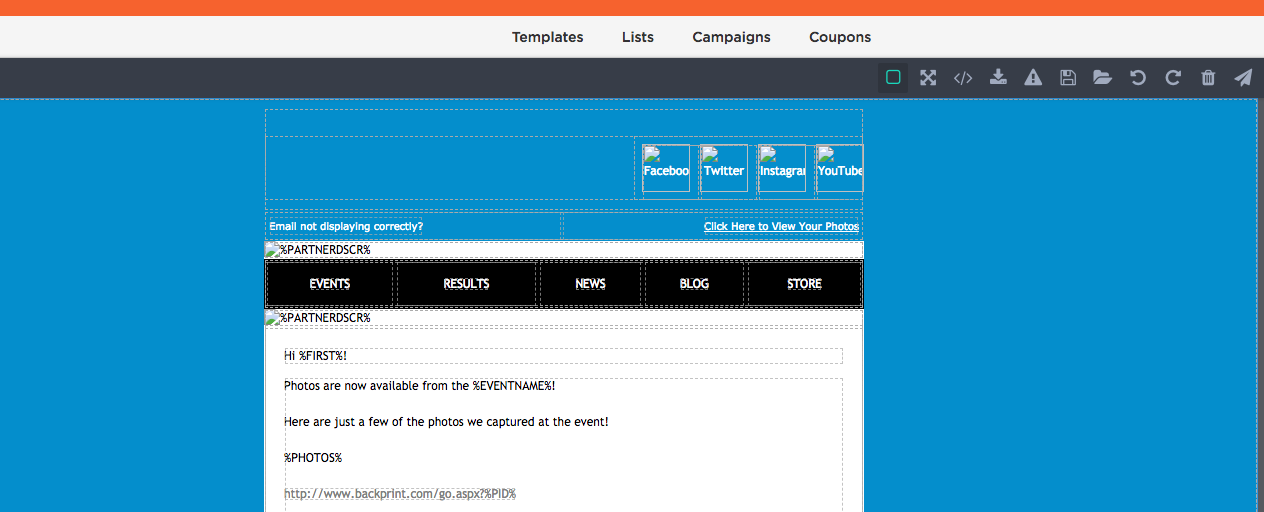
Second, you'll need to create a list. This is pretty straightforward, just make sure its a CSV file. If you are given an excel spreadsheet this can easily be converted when you save the file. Upload it to Flashframe, select the associated race, and highlight the columns we need. If the column doesn't have an email column, the file will be rejected, so hopefully, you have emails otherwise this entire blog is in vain!
Third, you create an email campaign. In order to get the settings right on this, there's a specific time format you need to follow. Our entire site works best with Google Chrome, so make sure you're using Chrome for this part as they have a date time formatting piece that makes this remarkably easier. You can have as many emails as you want, but we suggest only doing up to five. We've seen that after that, there is very little return, and you're just being annoying. Once everything is setup, once the correct date and time comes up to send, emails will start trickling out. Our emailing sender is scheduled for 15-minute intervals, therefore if you set it for 4:30, it wont send until 4:45, but if you set it for 4:29 it will send at 4:30. It will take up to 30 minutes to show any progress on the campaign screen. Analytics are updated every six hours thereafter. Keep in mind, those people who buy photos or opt-out will be removed and not emailed again in the future.